DotNetPanel end-user series
20. How to view Reports in DotNetPanel
This tutorial assumes you are already logged in to DotNetPanel
Now let's learn how to view reports about disk space, bandwidth and overusage
1) Click Reporting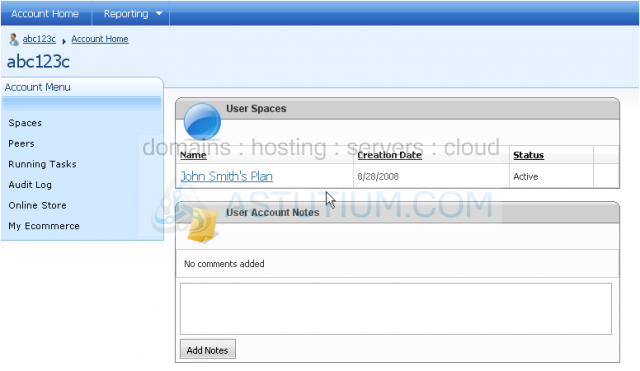
2) First, we'll view disk space reports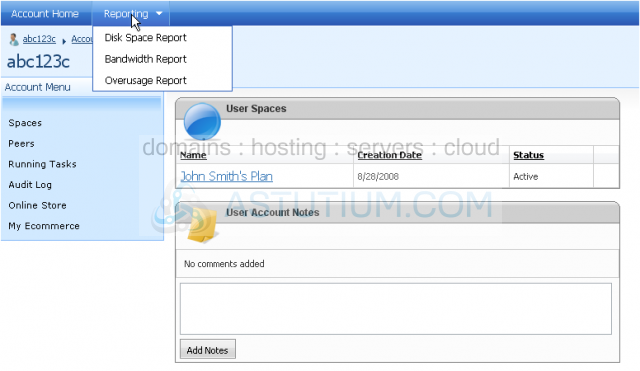
This screen will show you an overview of all your plans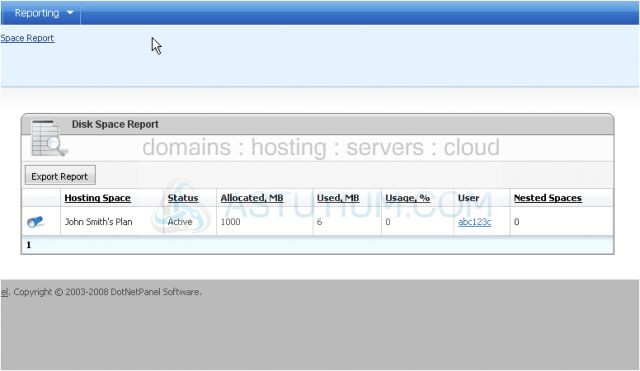
3) Select a plan to view a more detailed report
This screen will show you how much space has been used up by each resource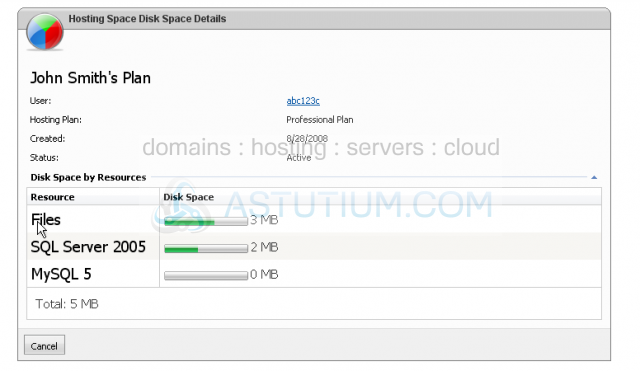
4) Click Cancel to return to where you were
5) Click Reporting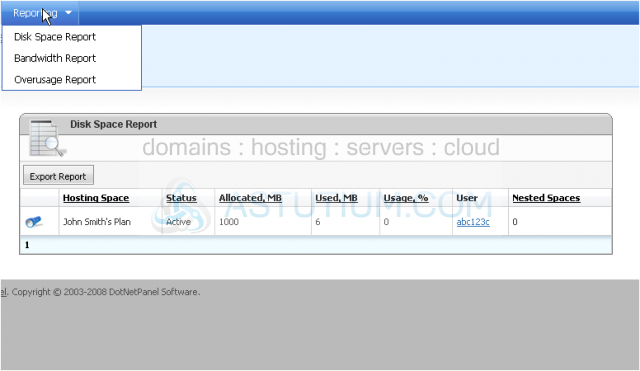
Now, we'll view bandwidth reports
On this screen, you can see an overview of all your plans for the selected dates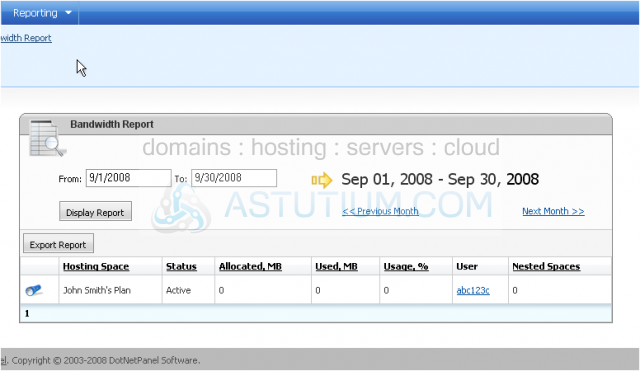
6) You can select the start and end dates from the pop-up calendar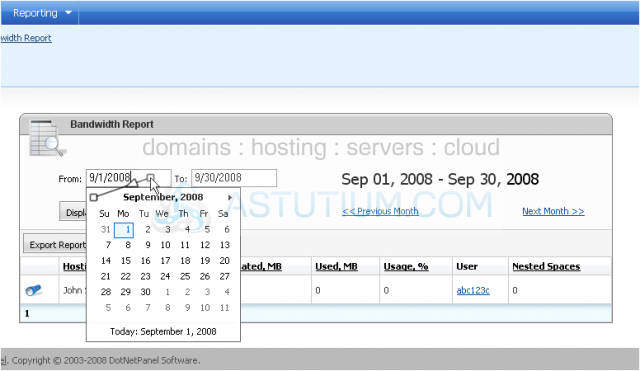
7) Then, click Display Report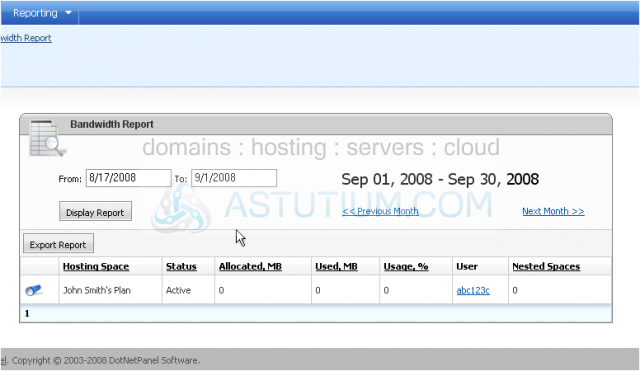
Note that the dates have changed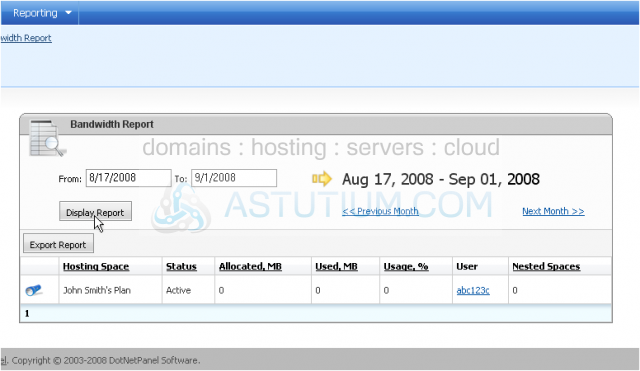
8) You can click on a plan to view a more detailed report
This screen will show you any bandwidth that has been used for the selected dates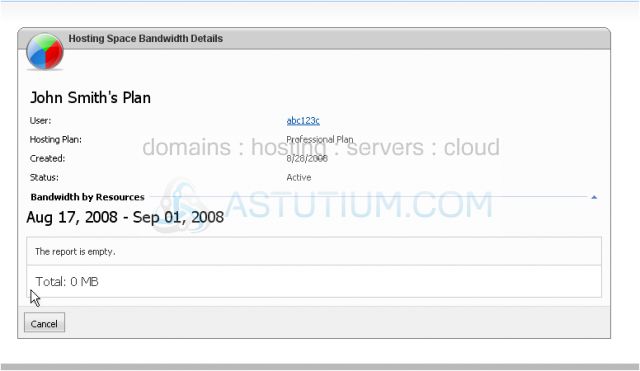
9) Click Cancel to go back to where you were
10) Click Reporting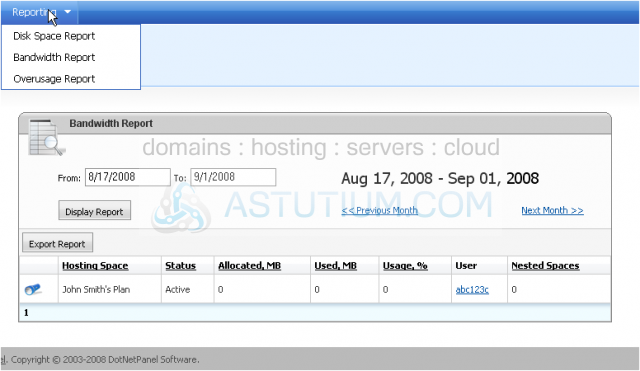
Now, we'll view overusage reports
11) You can select a time frame like we did with the bandwidth reports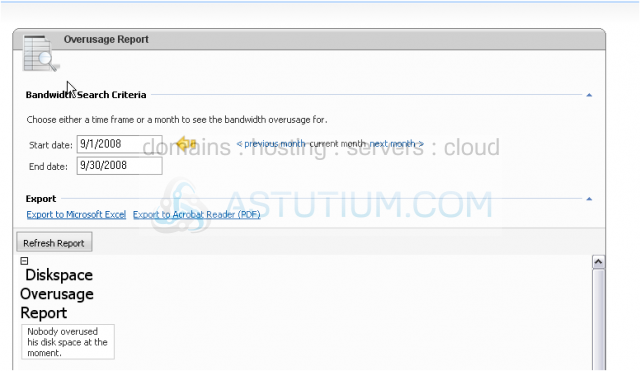
Scroll down
You can see if you or your peers have overused any diskspace or bandwidth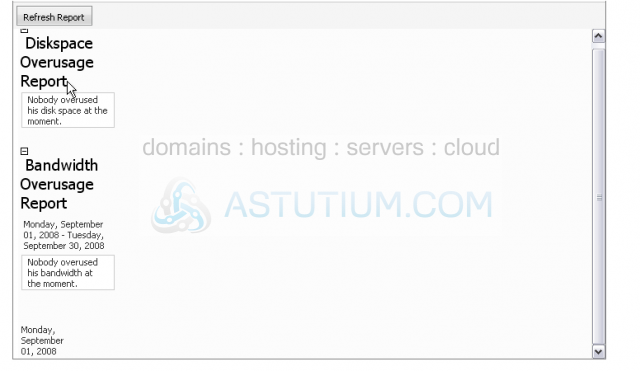
This is the end of the tutorial. You now know how to view reports in DotNetPanel